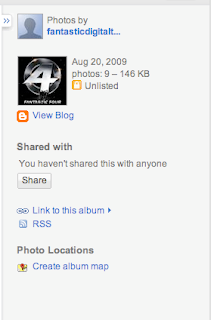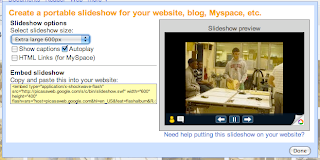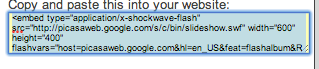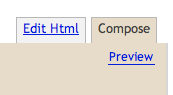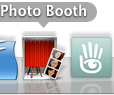Avatar? District 9? Those Hollywood blockbusters don't even compare. The Fantastic Digital Video Toolkit showcases a variety of free online video tools, tips and resources that will unleash your students' inner director and might just land them that first Oscar.
I previously posted about the above workshop when I was teaching at the CTAE Field of Dreams, 2010 summer workshops at Perry High School. Well, if you didn't have a chance to attend this workshop on Tuesday, July 20, 2010 I will be presenting some of these tools at the 63rd GACTE Conference in the Waverly Galleria room. I will begin by briefly talking about what I call the 5 P's of Video Production and then showcasing some of the following digital video tools. I look forward to seeing y'all there.
~Alex
5 P's of Video Production
1. Pre-production - brainstorming
2. Pre-planning - story boarding
3. Production - scripting and filming
4. Post Production - evaluating
5. Publishing
Digital Video Toolkit Programs
Windows Movie Maker
How To Use Movie Maker Tutorial From School Tube
http://www.microsoft.com/windowsxp/downloads/updates/moviemaker2.mspx
What is it: Windows Movie Maker is a video creating/editing software, included in Microsoft Windows Me, XP, and Vista. It contains features such as effects, transitions, titles/credits, audio track, timeline narration, and Auto Movie. Windows Movie Maker is also a basic audio track editing program. It can apply basic effects to audio tracks such as fade in or fade out. The audio tracks can then be exported in the form of a sound file instead of a video file.
Windows Live Movie Maker (Newer Version of Above)
http://en.wikipedia.org/wiki/Windows_Live_Movie_Maker
What is it: Windows Live Movie Maker (codename Sundance) is a video creating/editing software that is a part of Microsoft's Windows Live initiative. It is intended to replace Windows Movie Maker that is currently included in Windows Vista, similar to the way Windows Live Photo Gallery and Windows Live Mail replaced Windows Photo Gallery and Windows Mail, respectively. Windows Live Movie Maker is a complete rewrite of the Windows Movie Maker application, focusing on the needs of Windows Live Photo Gallery users; as such, it requires Windows Live Photo Gallery (Wave 3) to be installed. The program includes a redesigned ribbon interface similar to Windows Paint in Windows 7. Windows Live Movie Maker is not compatible with versions of Microsoft Windows prior to Windows Vista.
Stupeflix Studio
http://studio.stupeflix.com
What is it: Your photos and videos have never looked so great. Mix images, videos and soundtracks. Add titles, transitions, oohs, and ahhs.
Shwup
http://www.shwup.com/
What is it: Your and everyone else photos can collaborative create a video together. Super simple and you and your students can create videos together online for free.
Photo Peach
http://photopeach.com/
What is it: The idea is to help you tell better stories online using photos. With PhotoPeach you can create a rich slideshow in seconds to engage your friends or family. We also support background music, captions, and comments so you can elaborate on your story further.
Example: Tweety
YouTube Video Editor
http://www.youtube.com/editor?popart=681928 - Take a quick tour to learn how to use it.
What is it: YouTube has a new video editor that lets you create videos using excerpts from the videos you've already uploaded. You can also add a music file from the AudioSwap library, but YouTube mentions that it might display ads if you use some of the audio files.
Google video creation tool
http://www.youtube.com/user/SearchStories
What is it: Make your own Search Story video in minutes
All you need to do is type in your Google searches, pick some music and — presto! — you've got your very own Search Story to share with your friends or showcase on our YouTube channel. This could be relevant for a class doing video editing ... there is not much control but it is fun and immediate.
VIDDIX
http://www.viddix.com/
What is it: VIDDIX is a videoplatform that allows you to connect all kinds of web content to your videos. This way you can really interact with your audience and deliver your messages more effectively.
Xtranormal
http://www.xtranormal.com/
What is it: If you can type, you can make movies. This is a simple text-to-movie creator. To create one click the Make Movies tab at the top of the page. On the page that appears, chose the style and number of characters you want to use. The movie maker appears. You can change the set, actors, and background music. Start typing the dialogue for your actors. You can drag many actions directly into the text blocks such as camera angles, sound effects, facial expressions, and character animations.
Free Multi-User Online Editor
http://www.kaltura.com
What is it: Kaltura is the place for group video making, using our sophisticated, yet simple multi-user online editor with many cool features and editing tools.
Discovery (Channel) online Video Editor and Mixer
http://dsc.discovery.com/convergence/sharkweek/video-mixer/video-mixer.html
What is it: AMAZINGLY simple ..... if you are doing a project with students on sharks then this is a MUST DO! This site is a great way to introduce video producing and storyboarding.
National Geographic Wildlife Filmmaker
http://animals.nationalgeographic.com/animals/article/filmmaker.html
What is it: National Geographic Wildlife Filmmaker. Just drag and drop animal clips, sounds and more ... to make your wildlife film .... and then share with others. This programs is a great way to introduce how sound and text affect your video clips.
Creating A How To Video
http://www.screentoaster.com/
Free Video Editing Program
http://www.zs4.net/tutorials
Vidinotes
http://www.vidinotes.com/
Made to expand the use of online videos. While online videos provide entertainment and understanding, learning from videos is not very practical. Vidinotes is the bridge from video to learning, allowing users to create their own notes of a video, including images taken directly from the video, then print or save their new document.
How To Cast
http://www.howcast.com/
To download how to videos for computer applications, web design, animations, accounting, business procedures and just about anything you have ever wanted to learn.
How Stuff Works
http://www.howstuffworks.com/
HowStuffWorks explains hundreds of subjects, networking, computers, accounting, and all sorts of other great topics. It uses clear language and tons of illustrations you can download and use in video. For example my students love to watch the How Stuff Works Lab Rats.
All About Video Formats
A Good Article On Video Formats
Conversion Central: 101 Tools to Convert Video, Music, Images, PDF and More
The New Real Player - an article from my blog that will explain the powerful tools your can use in the new Real Player. To download the New Real Player program for MAC or Windows.
100 Best YouTube Videos for Teachers